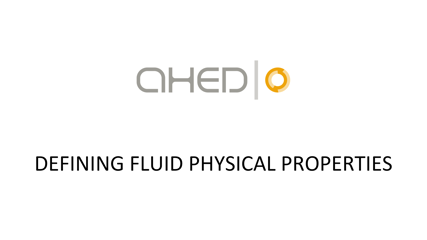In this AHED video we will explain the various methods of defining physical properties for shell and tube side fluids:
- Sensible heat calculation: Manual table input.
- Quick create using fluid presets.
- Definition of condensing fluids at saturation point.
- Definition of condensing fluids for desuperheating and subcooling.
- Definition of fluids for partial condensation.
Understanding these concepts will provide the necessary background for defining fluids for any heat transfer problem in the correct way.
Full video transcription:
Welcome to this AHED video.
In this video we will explain how to define physical properties of fluids in the correct way.
We will do this using some examples.
First we will look at how to define physical properties of fluids manually.
In this example we will define a juice that has to be heated from 20 to 90 degrees, at a flowrate of 1000 kilos per hour.
This juice will be heated up with water at 120 degrees, coming in at a flowrate of 3000 kilos per hour.
Here we see a table of the physical properties of the juice.
These are the fluid property parameters that we have to introduce in AHED.
To do so, we go to tubes fluid.
We give the fluid a name.
An inlet pressure.
And we start introducing the values for the temperature points.
The density.
The specific heat.
The thermal conductivity.
And the viscosity, or consistency index.
The flow behaviour index is set equal to 1, as we are dealing with a Newtonian fluid.
On the right-hand side, graphs appear of each parameter against temperature.
This helps to spot errors in the data entry, such as here for density.
Let’s correct this value.
Equally for this error in the thermal conductivity.
For defining the water properties on the shell side, we make use of the fluid presets.
In the fluid presets you can configure a quick access to the fluids often applied.
We select water from the list.
And a table with liquid properties for water is inserted.
As well as the gas phase properties.
Now we can do the heat balance calculation.
We introduce the juice flowrate on the tube side.
And the inlet and outlet temperature.
On the shell side we set the outlet temperature as the free parameter for calculation, and we define the flowrate and inlet temperature.
Click calculate to resolve the heat balance.
Observe that the fluid inlet pressure is set equal to the value we defined in the property tables.
What happens if we set the juice outlet temperature to a value that is outside the values defined in the fluid table?
When you now click calculate, the program sends you a warning, informing you of this fact.
You can check and verify by reading the warning messages in the log window.
Now we will look at how to define a condensing fluid at its saturation point.
To do so, we use the same example we had before.
But now we will define steam as the heating medium, coming in at 120 degrees and 2 bars absolute pressure.
Let's look again at how the shell fluid properties are defined.
Observe that the tick box, Saturated, is marked.
This means that at each temperature point, physical properties are given as saturation properties.
In the table of liquid phase properties, values are given for the latent heat of evaporation.
The corresponding values for the saturated vapour pressure, for each temperature, are given in the gas phase properties table.
By defining fluids in this way, as a saturated fluid, we can quickly do condensation calculations at saturation conditions always.
So let's go back to the heat balance calculation of our example.
We adjust the juice outlet temperature to its original value
And we define condensation as the shell side heat transfer process.
We click calculate.
And we see the steam, gas physical properties here.
And the condensed water, liquid physical properties can be seen here.
Observe that the corresponding saturated steam pressure appears here.
To do a calculation with a different steam temperature, under saturated conditions, is as easy as inserting a new temperature.
Like so.
Again, we see the vapour pressure that corresponds to 140 degrees, inserted here.
It is also possible to generate water properties as a saturated fluid, from one of the fluid property databases that come with AHEAD.
Let's go back to the shell fluid.
We click new fluid.
We go to the mixing assistant and select the AHEAD fluid database
We look for water in the list of available fluids, and add it to the project.
We mark the fluid as saturated.
And define a temperature range and temperature step.
By clicking calculate, the physical properties for the liquid phase and gas phase are derived.
Go to each table to check the values.
Be aware that by defining the fluid as saturated, processes such as desuperheating of steam and subcooling of the condensed water cannot be calculated.
How to do that, is explained in the next example.
Again,we will use our example of the juice heater.
The juice is heated again with steam at 2 bars of pressure, but this time the steam is superheated with 10 degrees, coming in at 130 degrees.
The objective is the condense this steam and it should exit at 110 degrees.
This means we have three processes in series. Desuperheating, followed by condensation, followed by subcooling of the condensed water.
For calculating this, we have to generate the physical properties on the shell side in a different way.
We return to the mixing assistant.
We uncheck Saturated.
We make sure the pressure is set to 2 bars
And click calculate.
Now observe that properties for the liquid phase only go up to 120 degrees.
The exact boiling point that corresponds to 2 bars of pressure is 120.2 degrees, as we can see here.
The gas phase properties start from the boiling point upwards in temperature, as was to be expected.
Also notice the value of the vapour percentage, that changes from 0 to 1 at the boiling point precisely.
Now we can do our heat and mass balance calculation.
We set the shell inlet temperature to 130 degrees.
And the outlet temperature to 110 degrees.
When we click calculate, observe that the shell flow slightly reduces.
This is because desuperheating and subcooling add a little to the overall duty, therefore reducing the shell flow slightly.
Again, we see the gas phase physical properties here.
These values now correspond to the superheated steam, not the saturated steam.
And finally, the liquid phase properties can be seen here.
In our final example we will study partial condensation.
Let's assume we have air at 40 degrees and ambient pressure, loaded with 2 % of water.
Assuming all this is in the gas phase.
To what temperature should we cool the air, to condense 50 % of its water content?
Having water with 10% ethylene glicol as a coolant, available at 2 degrees, how should we set the outlet temperature of the coolant, in order to achieve the 50% water removal?
Both questions we can answer by applying the AHEAD Mixing Assistant.
First we go to tubes fluid, and select the AHEAD fluid database from the Mixing Assistant.
We locate air and water and add both fluids to the project.
We set the water content to 2 %.
We set the temperature range and temperature step.
The pressure we set to 1 bar.
And we click calculate.
In the table of the gas phase properties, we can see that when the gas mix is cooled down, water will start to condense at 25.05 degrees.
Below that value, the vapour content becomes less then 1.
Remember we defined 2% of water present.
So to know the temperature at which 50% of this water has condensed, we have to look for the value of 0.99 in the vapour percentage row.
That value lies between 14 and 16 degrees, so let's assume that cooling to 15 degrees is required.
Now we can also answer the second question: What value to give to the coolant outlet temperature?
At least we know this outlet temperature has to be below 15 degrees.
For the time being, we will assume 10 degrees as the correct value.
Now we have defined our problem completely.
Let's define the shell side fluid using the Mixing Assistant.
From the AHEAD fluid database, we select ethylene glicol and water and we add these to the project.
The glicol percentage is set to 10.
We define the inlet pressure.
And the temperature range, and the temperature step.
Click calculate.
Now we have our shell side fluid properties.
Finally, let's do the heat and mass balance calculation.
We select condensation as the heat transfer process on tube side.
We set the tube side flow rate, inlet, and outlet temperature.
We set the shell side inlet, and outlet temperature.
And we click calculate.
Now we have obtained our solution.
With this we have reached the end of this AHED video.
We would like to thank you for your attention and we hope to see you again in a future video.